Last updated on September 4, 2023
A couple of days ago, DMDavid (@DMDavid) posted an article about DM screens on his blog that I found very interesting. The debate about whether to use or not use a screen has been a common debate topic of late and David makes an excellent point about why you might want to use a screen.
Despite the annoyance, I use the screen because of the basilisk. Let me explain. When I play with DMs who skip the screen and sets out their papers, I don’t want to spoil bits of the adventure, so I avoid looking at their preparation. But a DM’s maps and notes always draw my eye. They become the basilisk, something in plain view that forces me to constantly avert my gaze. Surely, many players easily ignore the basilisk, but I’m not the only one who struggles against it. I’ve heard others voice similar feelings.
– DMDavid
Now, I’ve never really used a screen for a number of reasons.
- My eyesight was terrible and I had trouble reading most screens.
- Most screens were too tall and I felt walled off from the players.
- Landscape & mini-screens just made my eyesight issues worse.
Now I did use a small screen to address the basilisk issue for a little while, but once I started using AirPlay to stream maps & videos to a big screen, I didn’t need it. I started using Game Master 5 and never looked back.
My DM Screen for Game Master 5
Now the stock DM screen in GM5 is decent. It covers the basics and does so in a way that is easy to navigate and read. But … with a new campaign starting soon, I decided to create my own to go along with my custom SRD compendium here.
Download the DM Screen for Game Master 5 (Last Updated: 2019-12-12)
Install
To install a custom DM screen in Game Master 5, simply…
- Download the file to your device.
- Open a Campaign/Adventure in GM5.
- Tap on the DM Screen icon in the top right.
- Tap on the down arrow in the lower right.
- Click “Select File” and click “Yes”.
- Locate your file and click it to select it.
If you want to go back to the stock DM screen, simply tap “Reset” at step 4.
Screenshots
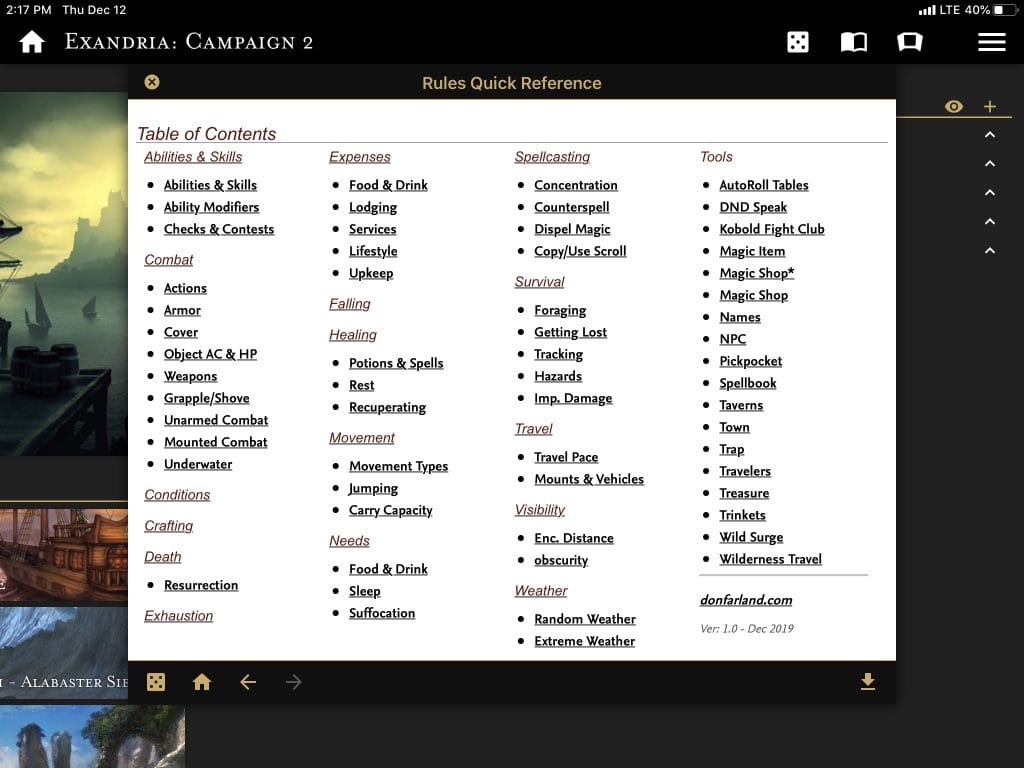
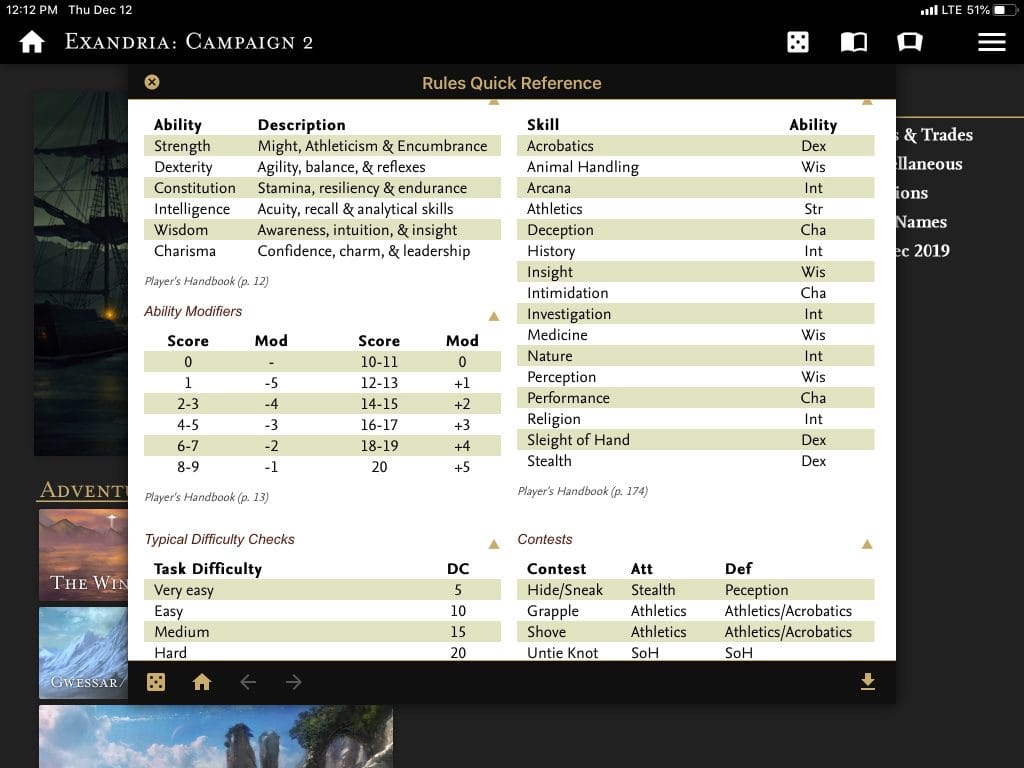
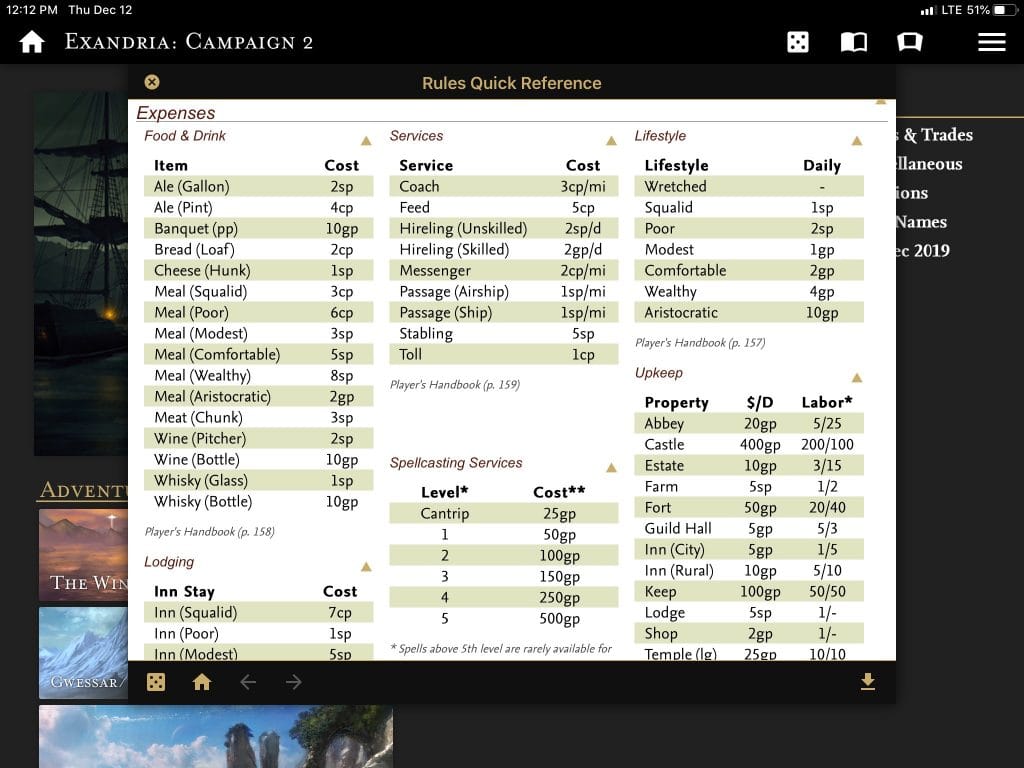
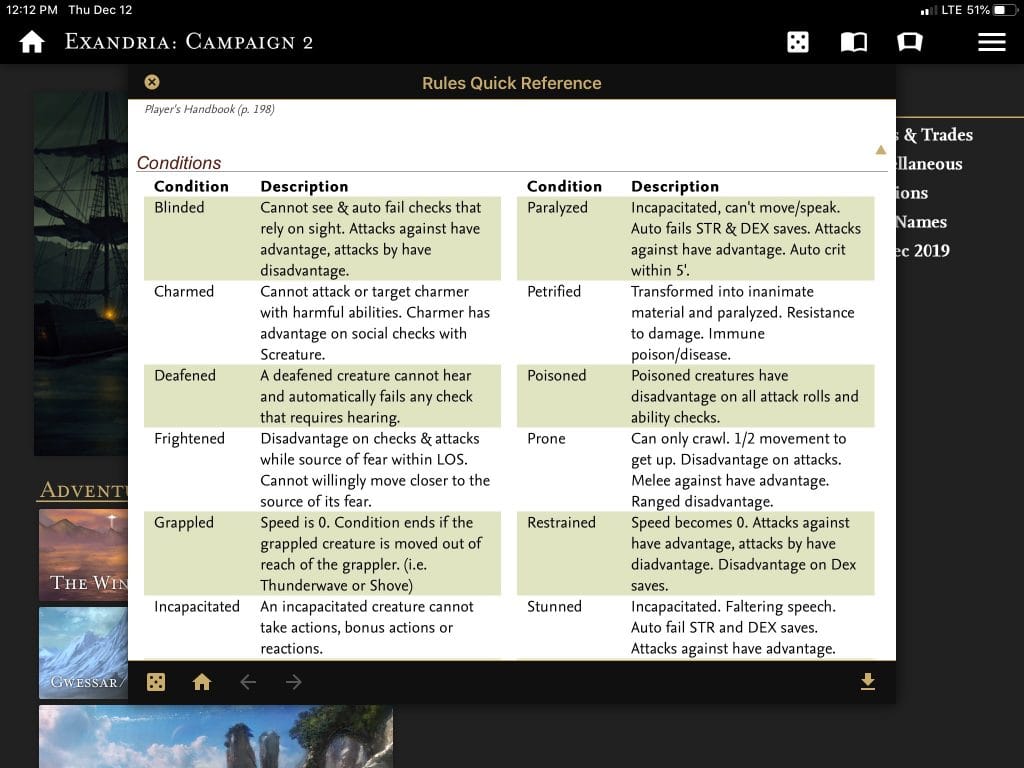
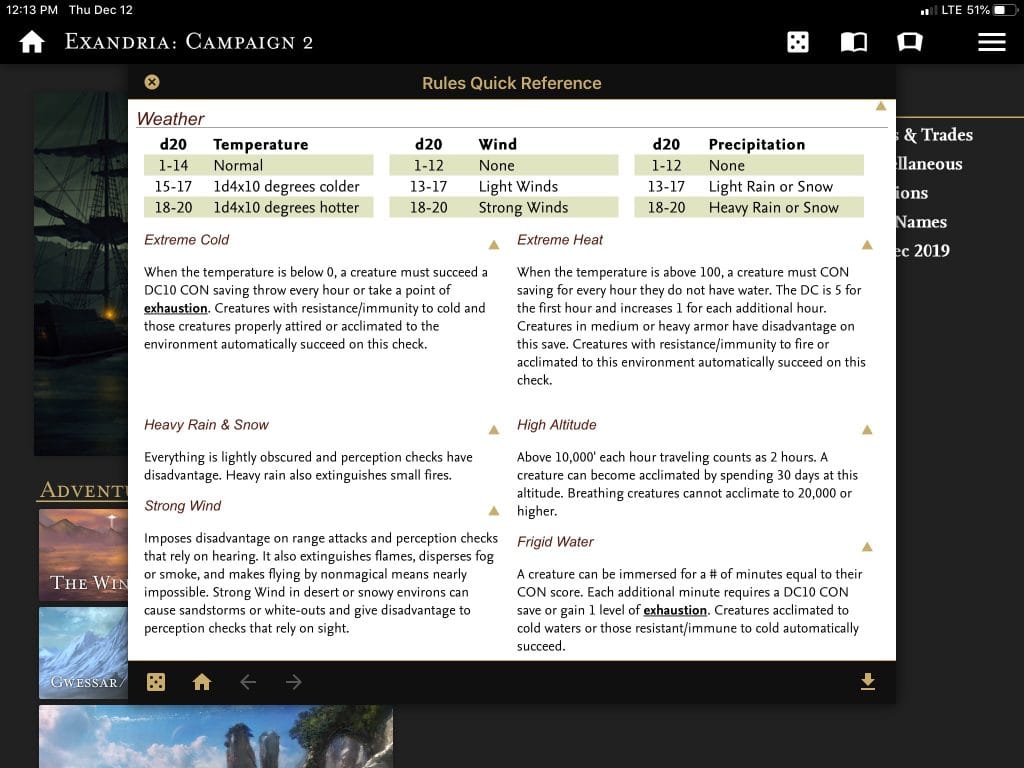
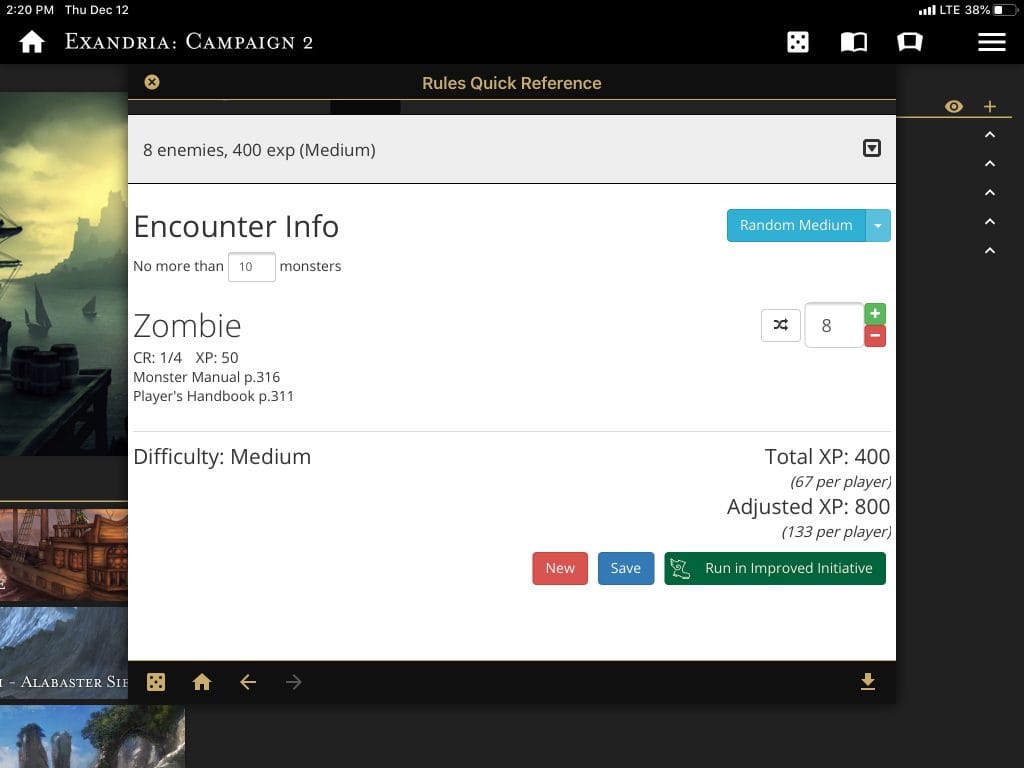
Disclaimer & Support
I wrote it for me. My shorthand may not make sense to you. Feel free to clean up my language however, works best for you. I apologize in advance for any broken links, typos, or blatant errors. I’ll do my best to respond to egregious errors and post updates here.
